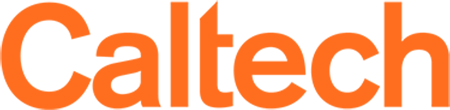Prevention of Unlawful Harassment and Discrimination
How to Access the Training:
Training can be accessed by visiting access.caltech.edu and clicking on the Prevention of Unlawful Harassment Training title under the "Self-Service" section. Your log in credentials are the same as your access.caltech login credentials. Please contact IMSS if you do not have your access.caltech login credentials.
NOTE: You will also need DUO in order to access the training via acces.caltech. If you have not yet enrolled in DUO, please visit the below link.
Troubleshooting Tips:
Computer:
- Make sure you are using the most recent version of Google Chrome, Mozilla Firefox or Safari.
- Clear your browser's cache.
- Restart your browser. Note: On a Mac you'll need to fully quit the browser.
- Try accessing the training from another browser.
- Try using an Incognito Mode browser window.
- Videos do not autoplay. If you are presented with a video screen and a play button, please click on the play button to continue the module/course.
Mobile Device:
Some users may have personal configurations that prevent certain courses from loading. If you are experiencing difficulty loading our training on a personal device, try accessing the courses through a laptop or desktop computer.
Contact Support:
For all technical issues, please contact Vector Solutions.
For all other questions, please contact HR Compliance.
Additional Training Info:
Progressing Through the Training.
Courses are broken up into multiple modules that will allow you to easily track how far you are within the course. You can also exit the training and return to where you left off. We recommend completing a module before exiting the training.
Frequently Asked Questions
California Law requires all employees to complete training in the prevention of harassment every two years. The law requires 100% training compliance. Mandatory Title IX training is also included.
If you have already taken State of California compliant training this year please send your certificate of completion to [email protected].
Once you have completed the course, you will be able to go to the "My Assignments" tab in your Vector Solutions profile and download your certificate of completion. Please keep this certificate for your records.